Why Marketing Technologists Hold the Secret to Conversion
Netflix, Amazon, Spotify—what do all of these things have in common? All of these platforms represent the ways that technology is using big data to...
I know what I am looking for, and would like to chat.
A team of data-driven marketers obsessed with generating revenue for our clients.
Because the proof is in the pudding.
At Campaign Creators we live by three principles: Autonomy, Mastery, Purpose.

The Slack team messaging app is your key to strenghtening your team communication. A term that used to primarily mean to work slowly or lazily now has taken on a new connotation. "Slacking" at work means you're sharing files and sending messages through the popular group communication app. Choose from a freemium or premium version, each with an array of practical functionalities to improve productivity at work. There's so much you can do on Slack, that it's hard to keep track, so we broke down the top 13 hacks, tips, and tricks to help you Slack like a pro.
1. Find a Conversation - Use Command+K (for Macs) and Control+K (for Windows) and you can open Slack's "Quick Switcher" window to bypass searching through contacts.
2. Highlight Words - Use this convenient feature to set up alerts when a specific word is mentioned. Your name is automatically a highlighted word but if you're a graphic designer you might want to know when words like "diagram" or "photo" are mentioned.
3. Mark Message "Unread" - Press and hold the ALT key and click on the message you want to mark as unread. Sometimes our busy days make us forget about an important message or direction. Now, there's no excuse to forget.
4. "Away" Mode - Click on the dropdown menu next to your channel name and select "set yourself away." This lets others know that you shall not be disturbed. While you can still receive messages during this time, you won't be notified until you go back to being "active."
5. Reminders - The simple command to give yourself a reminder is " /remind [person] [time] to [activity]." It's as simple as typing in /remind me at 12:00 pm on Monday to start writing a blog.
6. Reactions - Run your cursor over any message and click on the first "smiley" icon. A window will open up to showcase a wide selection of emojis which you can select to react to a message when words aren't needed.
7. Custom Emojis - Go to your channel dropdown and select "customize slack" if you feel so inclined to upload your own emoji creations.

8. Send a GIF - Add the Giphy app to your Slack. When you want to add a gif, simply type "/giphy [word]" and giphy will select a random gif that's relevant to your word or phrase.
9. Share Google Docs - When you add the Google Drive app to your Slack, you can post a link of a Google Doc into messenger and Slack will make it searchable and create a streamlined display with proper titles.
10. Format Text - Personalize your message with italics, strikethroughs, bold font, or indentations. Here's all you need to know:
11. Send Formatted Code - For all you developers who want to send formatted code without losing your precious formatting, enclose your code with a backtick like this: `[formatted code]`
12. Edit Your Message - This only works with your most recent message. If you mispelled a word or simply want to clarify something, press the up directional key in messenger to edit your message.
13. Set Custom Theme - On the dropdown menu, click on preferences and then sidebar theme. Choose from 6 sidebar themes or create your own. Slack enables you to change font and column color and so much more.
Have you ever used Slack? What do you think of it as a team messaging app? We'd love to know what you think in the comments below.
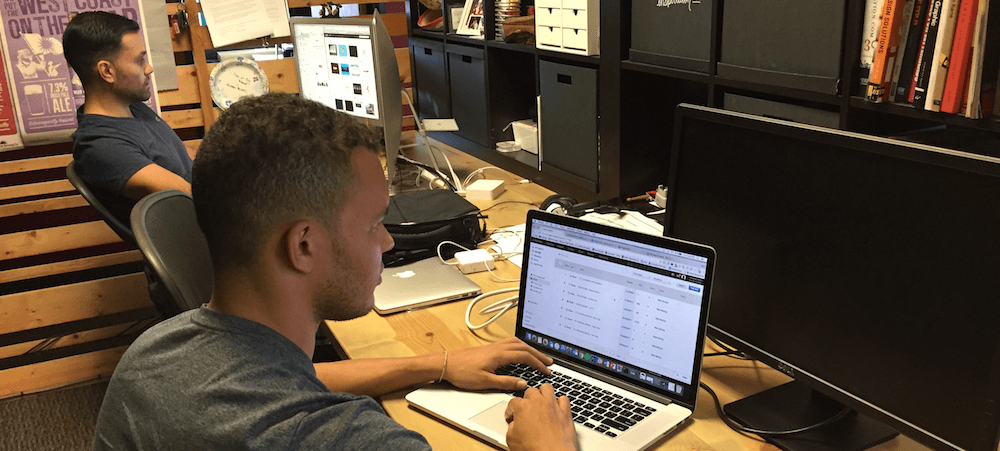
Netflix, Amazon, Spotify—what do all of these things have in common? All of these platforms represent the ways that technology is using big data to...

For many, email marketing seems like a thing of the past. With our inboxes brimming on the daily with loads of unopened emails, it feels like there...
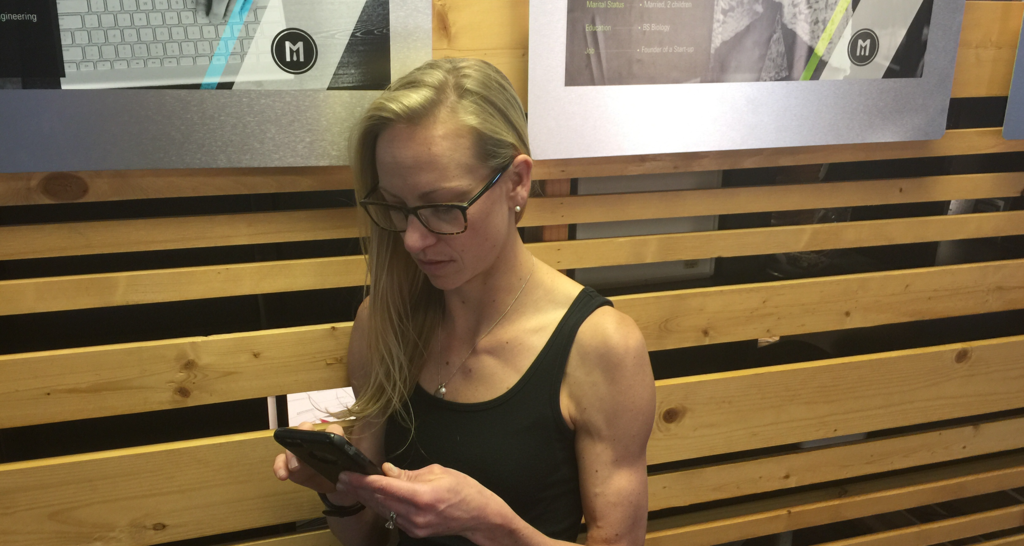
There are plenty of newbies in the world of inbound marketing. And even as a seasoned marketing veteran, you may still not be aware of the plethora...